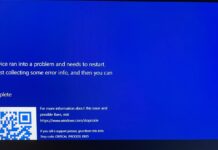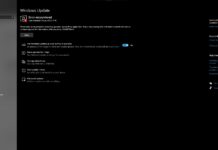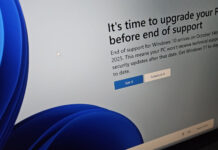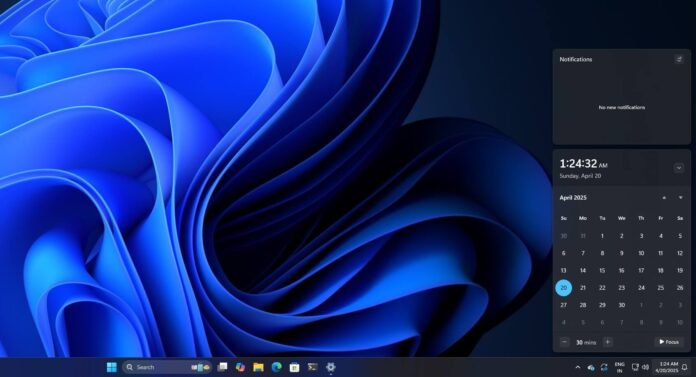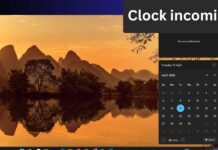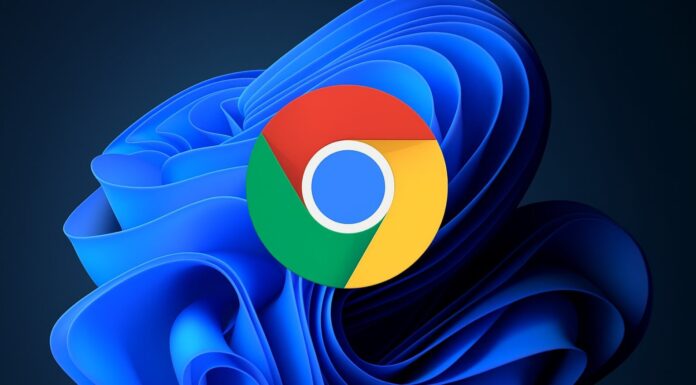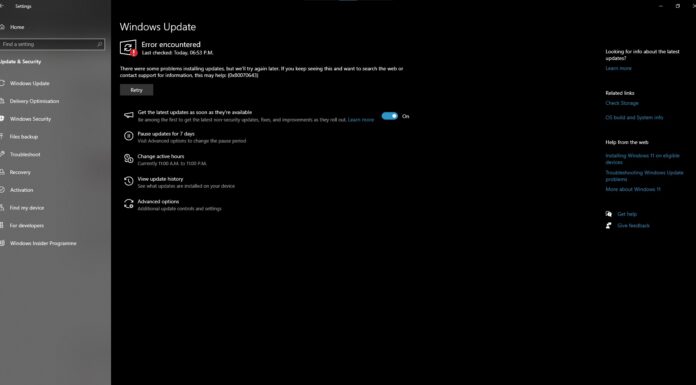Windows 11 23H2 and 24H2 are testing a feature that allows you to add a “Clock” with seconds to the Notifications Center. You’ll see a full-fledged clock when you tap the notifications icon or the time & date displayed in the system tray. You can turn on or off the feature from Settings > Date & Time > Show time in the Notification Center.
But why has a basic feature like “Clock with seconds” been missing from the operating system for the past four years? The story goes back to Windows 11’s launch event in 2021. Windows 11 was announced during the pandemic because Microsoft wanted to capitalise on the “remote work” trend.
Windows 11 wasn’t a major upgrade from Windows 10. In fact, Windows 11 wasn’t even a thing until Microsoft’s leadership decided to spin off an upgrade to Windows 10 as a new release of the operating system. Windows 11 eventually shipped, and it came with a redesigned Start menu and taskbar.
While the taskbar isn’t dramatically different from what we have on Windows 10 or older versions, Microsoft rebuilt it from scratch to make the code “modern” and efficient.
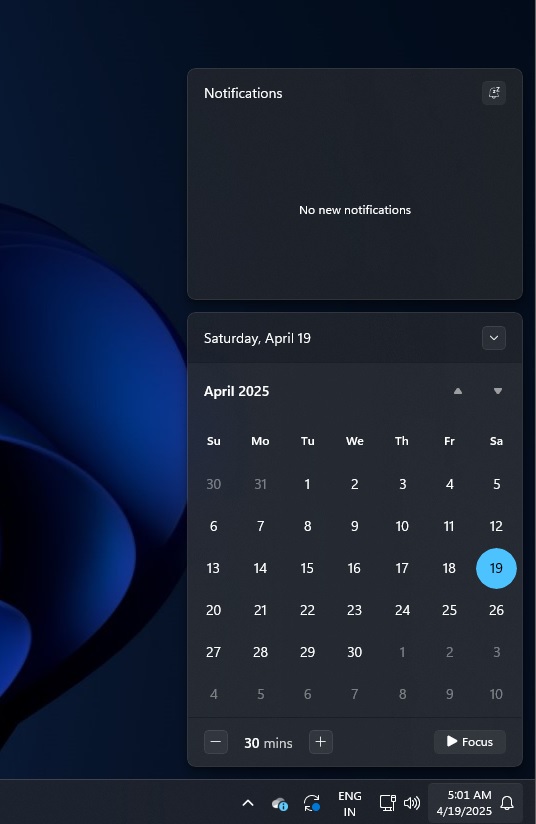
As a result, Windows 11 taskbar shipped without some features, such as the ability to drag and drop files to transfer. Microsoft also made it impossible to view time with seconds in the system tray, but the feature was brought back in Windows 11 23H2.
What’s still missing is a full Clock inside the Calendar/Notifications. The good news is that Clock is also coming to Windows 11 soon, and I was able to try it:
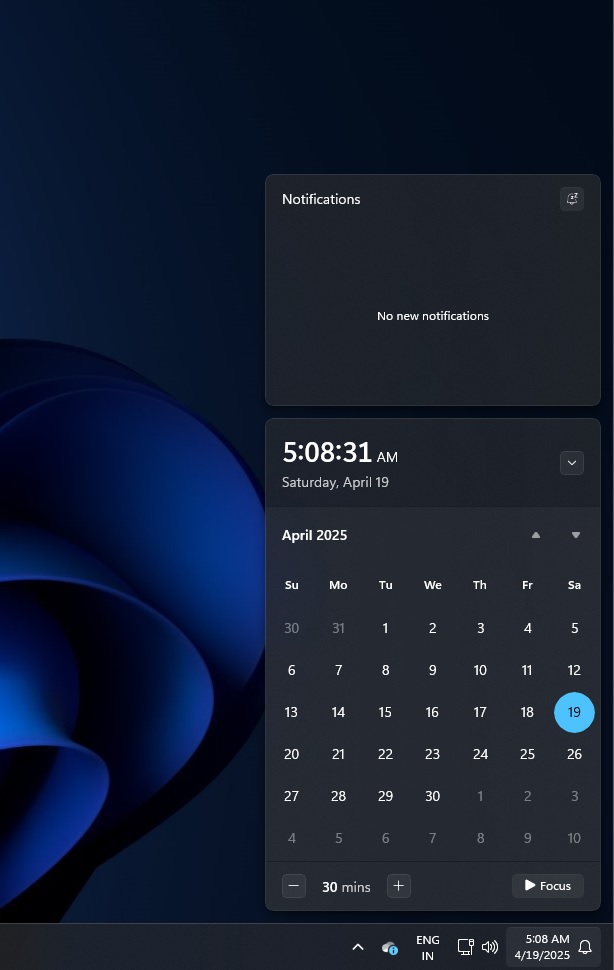
As pointed out by Phantom on X and tested by Windows Latest, Windows 11’s new Show clock in the notifications feature is already present in Windows 11 23H2 preview builds (22635.5240+).
As you can see in the above screenshot from my test machine, the Clock has seconds (HH:MM:SS) and clearly shows the Day and Date.
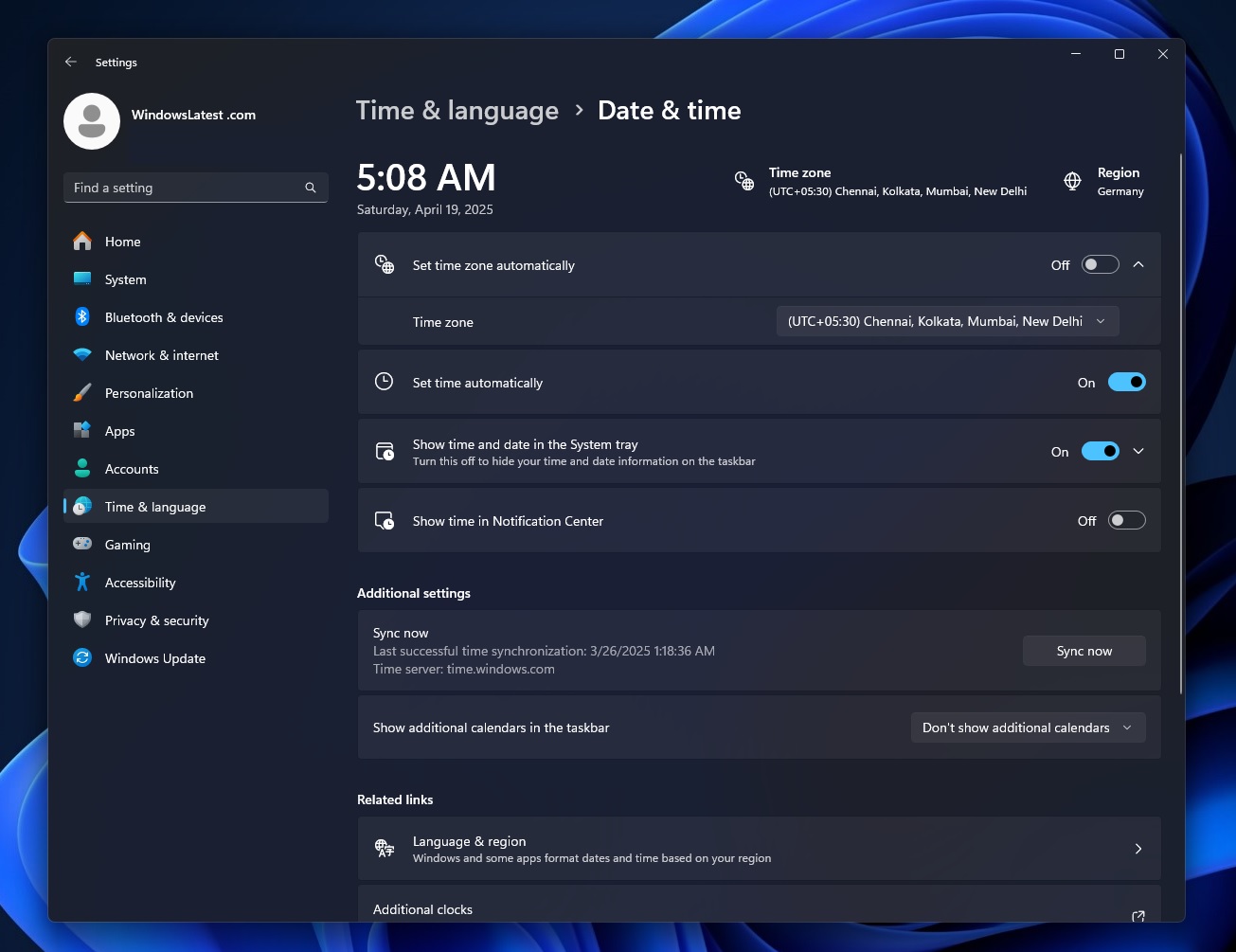
It will be rolled out to everyone on Windows 11 24H2 and 23H2 in the coming months, but if you don’t want to see a clock in the Notification Center, you always have the choice to turn it off from Settings > Date & Time > Show time in the Notification Center.
A feature like this is necessary when you’re doing something where “seconds” matter, such as fixing a broken digital clock or physical watch.
However, you may want to turn it off since it’s already possible to expose the seconds directly via the system tray when you turn on the toggle:
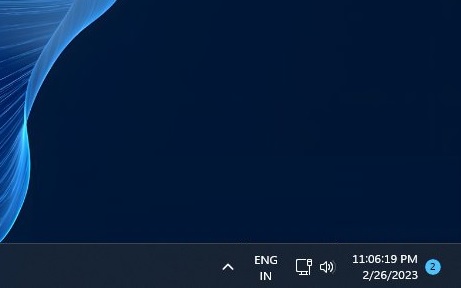
Windows 10 is losing its Clock when Windows 11 is getting it back
Windows 11’s Clock on the taskbar is very similar to the existing Clock in Windows 10 Calendar flyout, but if you’ve been reading my work, you’d probably know that Microsoft wants to remove the Clock from Windows 10.
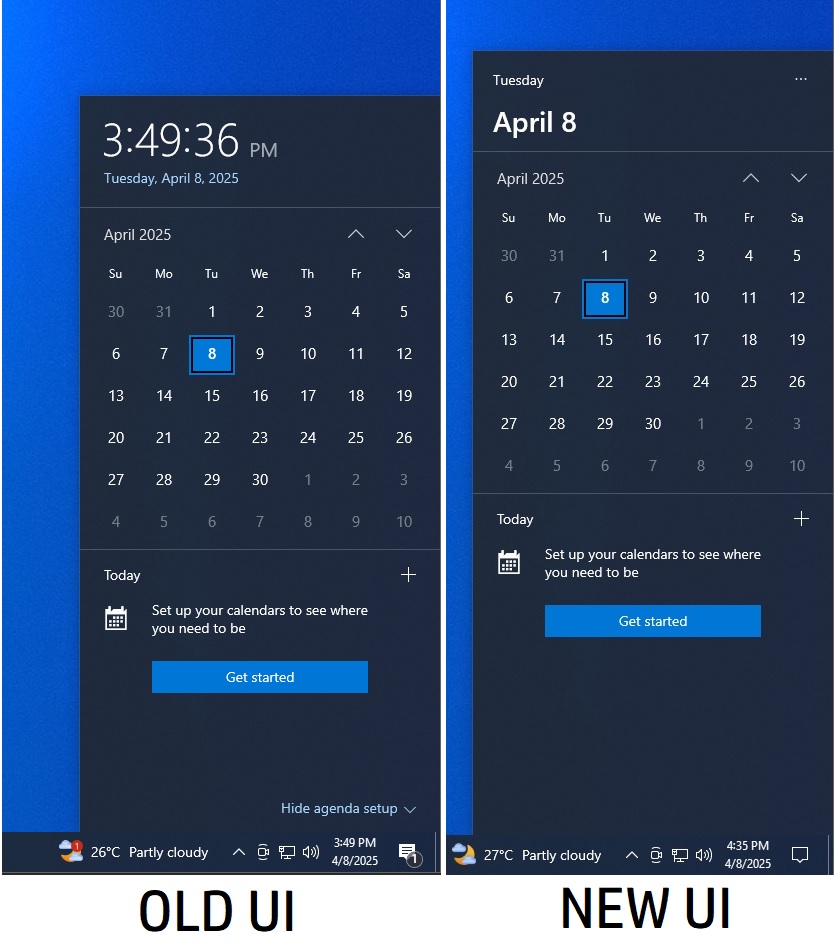
After installing Windows 10’s April 2025 Update, Windows Latest noticed that Microsoft has pulled the Clock from the Calendar Flyout as part of some A/B testing.
At that point, we didn’t know that the feature was coming to Windows 11. If you try to connect the dots, you’ll realize the timing is very interesting.
Only Microsoft can explain why it’s removing the Clock from Windows 10 Flyout when adding it back to Windows 11 as a new feature. What do you think?